Device
Introduction
‘Device’ is a node type in a meshbot trigger which lets you choose any physical or virtual device in your network as the data source for the trigger. For example, if a motion sensor (the trigger device) detects movement, then a target device or service performs an action in response (e.g. switch on the hallway lights or start a video recording).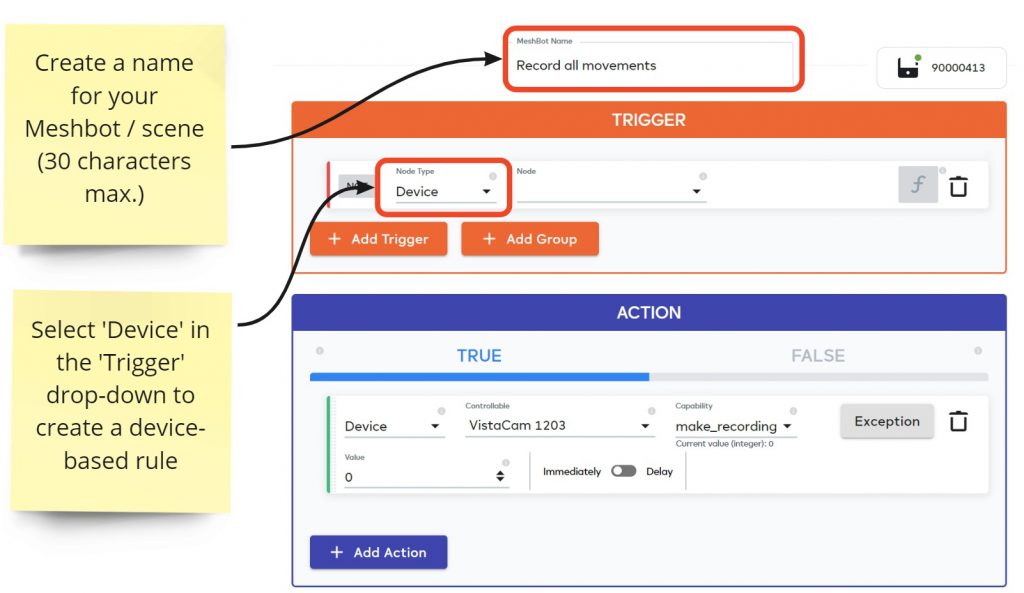
A smart device is any electronic device that can connect to a home automation system. These devices can interact with other devices, receive and respond to commands, and provide data and metrics to other systems.
All devices in a network are usually centrally managed by another device known as a controller, or hub (e.g. the Ezlo Plus and Ezlo Secure hubs). The hub is, in turn, controlled by end-users via an app on a smartphone, laptop, tablet or PC/Mac. For example, the EZlogic web interface is an app you can use to control your smart devices.
Smart home devices may use a mixture of underlying protocols to communicate, such as ZWave, Zigbee, 2GIGS, Wifi, bluetooth etc. A ‘gateway’ is used to get these diverse devices to speak to each other. Gateway functionality is usually included within the hub device itself.
You can add devices to either a local or a global meshbot – see ‘Local vs Global Meshbots’ in the ‘Basics’ section if you want to know more on the difference between them.
Types of devices
There are three main types of devices you can add to a Local or Global meshbot – physical, virtual and bridged:
Physical Devices
These are what most people think of when they hear the term ‘smart device’. Example smart devices often found in homes and buildings include thermostats, light bulbs, door locks, refrigerators, thermostats, motion detectors, cameras, alarms, doorbells and stereos.
You can create meshbots to run actions on a device when another device changes status. For example, if the temperature changes, or a door opens, or motion is detected. You can also create device-based meshbots to send notifications, interact with services and collaboration platforms and more. Here’s just a few more examples:
- Turn-on every TV in your home to your favorite channel after you open the garage door when returning from work. Or automatically lock your front and back doors when a movie begins.
- Update your CRM when a tracked customer makes a purchase online. Check what they purchased, and add this same information to a new row on a Google spreadsheet.
- Make music play in your bathroom as soon as you turn on the shower lights. Or switch the radio on between specific hours on weekday mornings when you are getting ready for work.
- Get a motion detector to send you a WhatsApp message and notify the Ezlo Protect team if you are away from home and there is movement in your yard.
- Have an image from your porch camera appear on your TV whenever someone rings the doorbell, pausing the show or movie for a short while.
Virtual Devices
Virtual devices work exactly the same way as physical smart devices. They can help save you time via automation and can act as a ‘universal translator’ for unsupported devices. A virtual switch, for example, lets you control physical devices that are monitoring the on/off state of the switch.
Why use a virtual device?
- Simplicity. You can activate multiple automations, routines and scenes via a single command to a virtual switch. This saves you the time and effort of remembering multiple commands to operate different devices.
- Compatibility. Virtual switches let you control devices that are not supported and/or directly controlled by your voice assistant. You first set the virtual switch to control one of your physical devices then import the virtual switch to Alexa (for example). You can then issue voice commands to the virtual switch rather than the device itself. The switch activates a meshbot in EZlogic which in-turn sends a command to the physical device.
- To act as a switch for devices that don’t have switch support.
- To act as an ‘IF’ for your routines. For example, you may have a routine that turns on your light bulbs in the morning. You can make this routine conditional to the ‘ON’ state of a virtual switch. If your family wants to sleep late, or intends to sleep late the next day, you can easily disable the morning routine with an ‘OFF’ command to your voice assistant (Alexa etc).
See the Virtual Devices help page to learn how to create and use virtual devices in EZLogic.
Bridged Devices
These are devices added to a controller which has been connected (or bridged) to your main Ezlo controller. Bridging a controller lets you issue commands to that controller’s devices via EZLogic. Bridging a controller can offer the following benefits:
- Save time. If you already have a controller setup then bridging can save you the hassle of rebuilding your network on your new controller. You can then control all bridged devices via EZLogic.
- Centralized control. Large deployments such as offices and apartment blocks may need several controllers to handle the bandwidth of all their devices. Bridging these controllers to an Ezlo hub lets you use EZLogic to issue commands to all devices at once.
- Support unsupported devices. A specific device or plugin might not (yet) be supported by your Ezlo controller, but is happily running on another controller. Bridging controllers lets you operate such devices in EZLogic meshbots and the dashboard.
See Bridged Devices if you want to learn more.
Edit device settings
You can view and edit devices on all your controllers by clicking ‘Settings’ > ‘Devices’ in EZLogic:
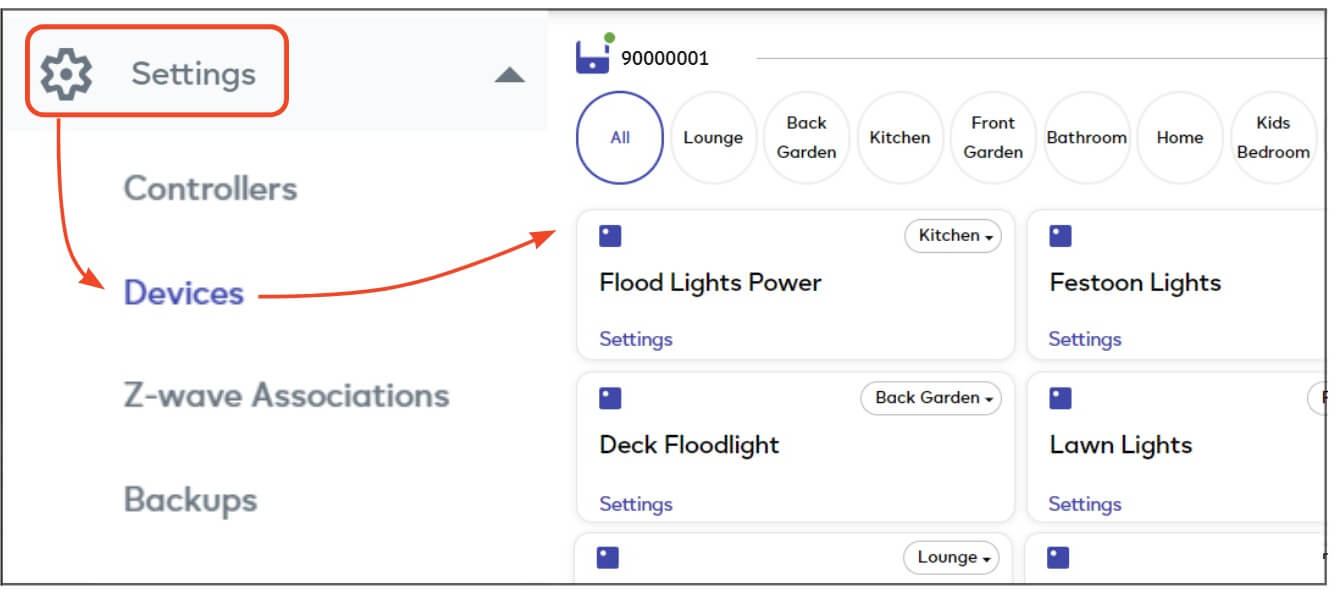
See the Devices help page for a complete explanation of the options in the devices area.
Device Integrations
MiOS works with an industry-leading number of Z-Wave, Zigbee, 2GIG, WiFI, BlueTooth and other 3rd party devices. We also designed our meshbots so you can integrate devices with a vast number of cloud services and applications.
List of Devices Compatible with Ezlo Hubs
Integration requests
Occasionally customers will identify a device that MiOS or Ezlo hubs don’t support. When that happens we will work to get the device integrated as soon as possible. MiOS is committed to adding support for any commercially available device within 90 days. Click here to make an add device request.
Example Device Meshbots
- See ‘Create your first Meshbot’ for a simple example of how to use ‘Device’ as the data source for a meshbot trigger.
- The following videos also contain examples of how to use devices in triggers:
Use devices in a meshbot trigger
True and False actions in meshbots
Use ‘For’ to create intelligent motion sensor triggers

