Account Settings
The account settings page allows you to manually change the language of the EZLogic interface. You can choose between English (default), Spanish and French. To change the UI language:
- Open EZLogic then click ‘Account’ > ‘Account Settings’.
- Use the ‘Language’ menu to select your preferred language.
- Click ‘Save’ to apply your changes:
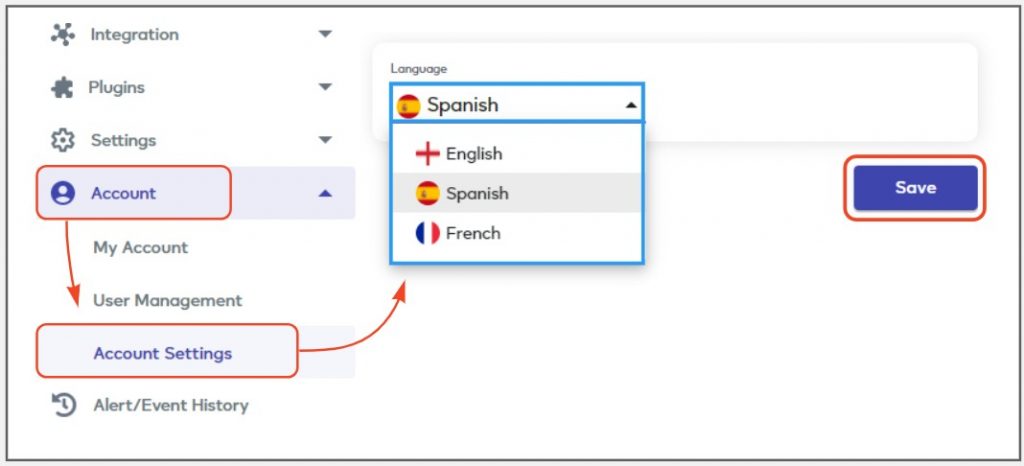
You can also change the language using the menu at the top of the login page, sign-up page and other public pages:
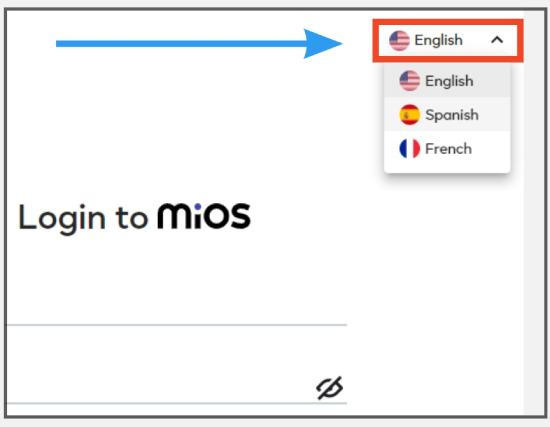
Your language change is applied throughout EZLogic. For example, to the main menu, buttons and UI labels:
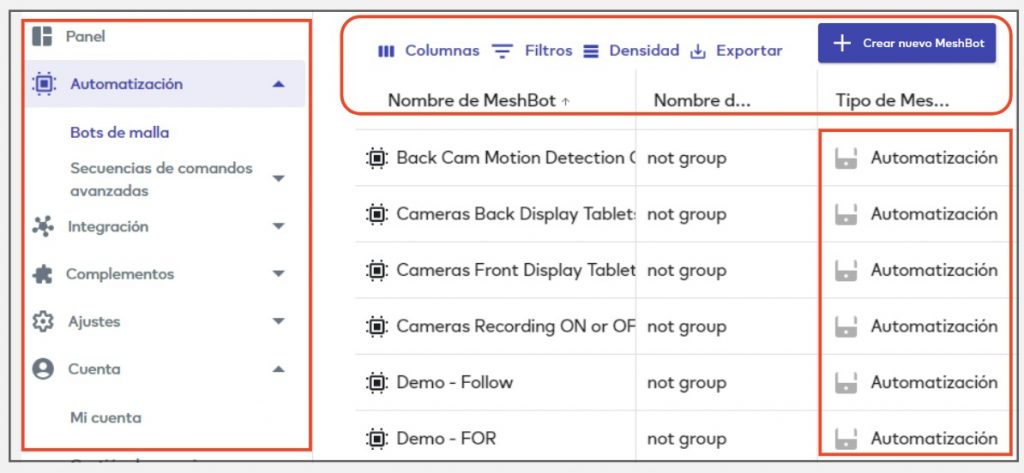
…to the login screen:
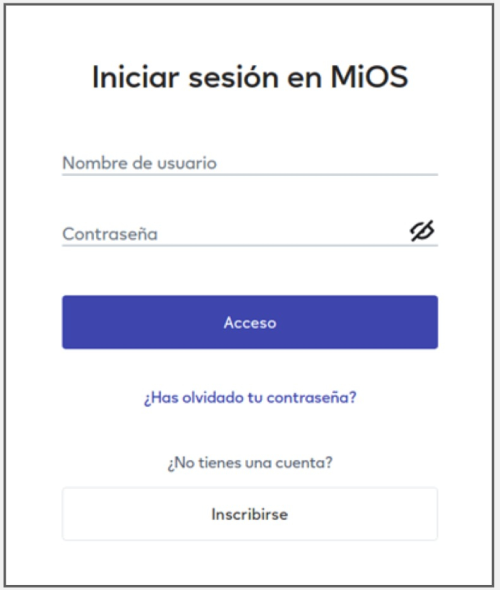
…and to pop-up notifications:
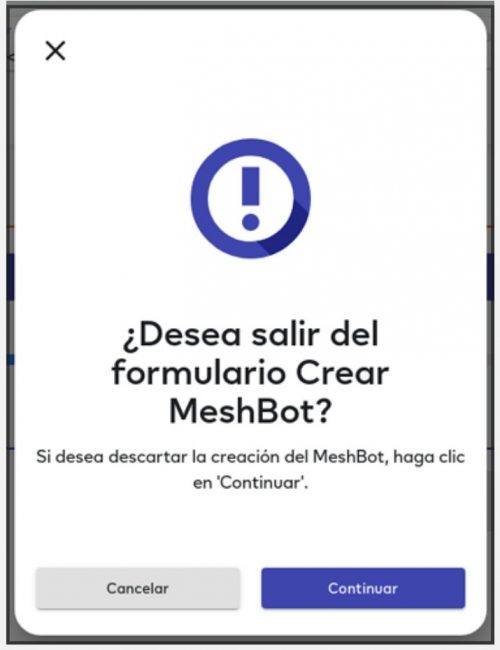
Notes:
- EZLogic will automatically try to match your browser’s language. If this doesn’t match any of the available languages then it will default to English.
- Language changes are applied on a per-browser basis, so you need to apply your preferred language in each browser you use. In other words, if you change the EZLogic language in Chrome, it does not change the EZLogic language in Firefox. The language will remain at its previous setting in FireFox unless you also change it in there.
- Language changes apply to all areas of the UI except the dashboard, which remains in English. We hope to add localization to the dashboard in future versions.
- User specified items like device names, meshbot names and descriptions remain in the language you originally used. EZLogic does not translate user specified items.
- Language changes by any user will apply to all other users on your account. We hope to implement per-user languages in future updates. You can learn more about user permissions in the user management page.
- EZLogic language changes do not affect the language of the Vera mobile app or Web UI.

