House Mode
Overview
‘House Mode’ is a trigger node type which becomes true when one of your house modes becomes active or inactive:
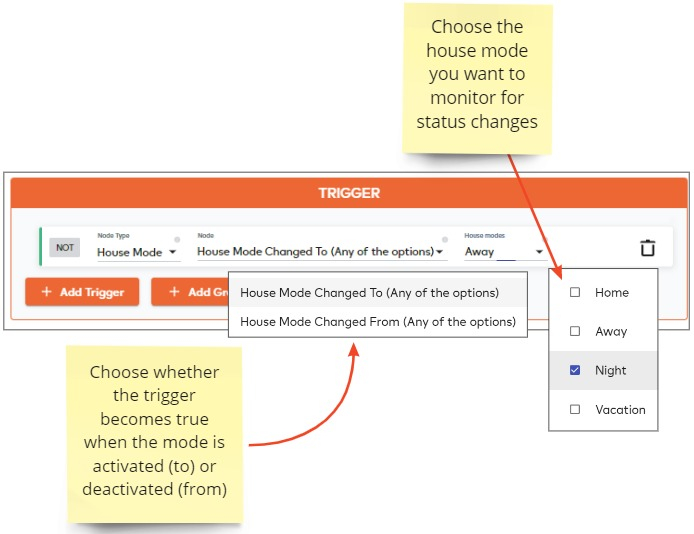
- The trigger turns true when the house mode becomes active or inactive (according to your choice). It will remain true while the house mode is in this status. The trigger will go false when the house mode switches away from your chosen status.
- You can choose multiple house modes as conditions for the trigger. For example, set the trigger to become true if ‘Home’ OR ‘Away’ mode becomes active:
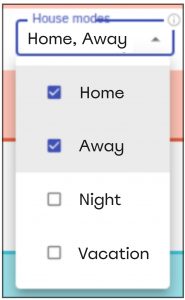
- If you do not add a ‘House Mode’ trigger to a trigger group then your meshbot applies to all house modes by default. In other words, you only need to bother adding a house mode trigger if you specifically want to limit the bot’s actions to periods when a certain house mode is active (or inactive).
What is a house mode?
A house mode is a collection of device settings that let you quickly set the status of a range of devices with a single click. Your controller is always in one of four modes – Home, Away, Night or Vacation:
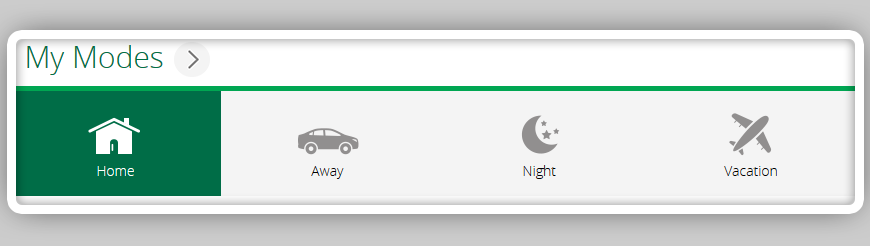
Each mode is preconfigured with default settings to arm devices and take actions corresponding with typical user needs. For example, ‘Night Mode’ will arm all of your sensors and lock all of your doors. Your cameras will start recording and your sirens will go off if any sensor is tripped. ‘Home Mode’ will disable certain sensors like motion sensors and window sensors, so you can safely walk around and open windows without firing off alarms. However, the following types of sensor are security related and are always armed in every mode:
- Smoke sensors
- Flood sensor
- CO detector
- Glass break sensors
- Vera Web UI – https://home.getvera.com/users/login
- iOS app – https://apps.apple.com/us/app/veramobile/id787203434
- Android app – https://play.google.com/store/apps/details?id=com.vera.android
You can learn more about house modes in the Vera interfaces in this support page: https://support.getvera.com/hc/en-us/articles/360021752474-Getting-to-know-your-Vera-modes
Use House Modes in Meshbots
EZLogic allows you to arm/disarm devices, set up notifications and run additional actions based on the status of a house mode. For example, you could arm a specific device when a certain mode becomes active:
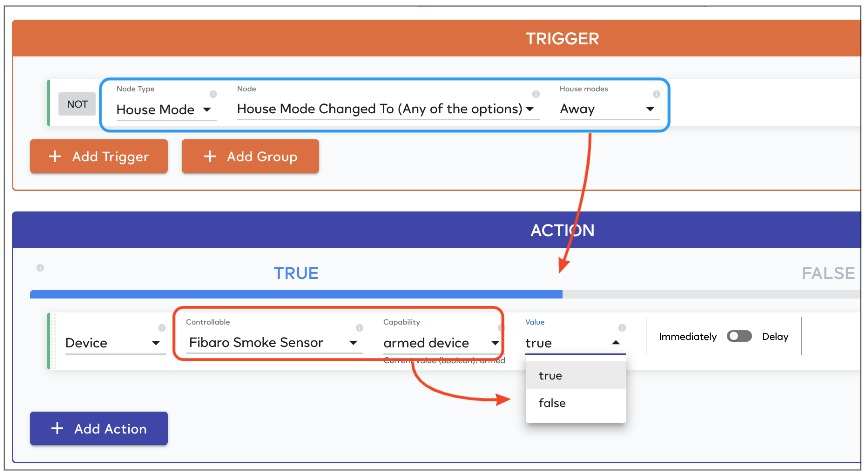
The ‘action’ part of a meshbot lets you activate one of your house modes when the conditions of your trigger become true. For example, you might want to activate ‘Night’ mode at a specific time of night:
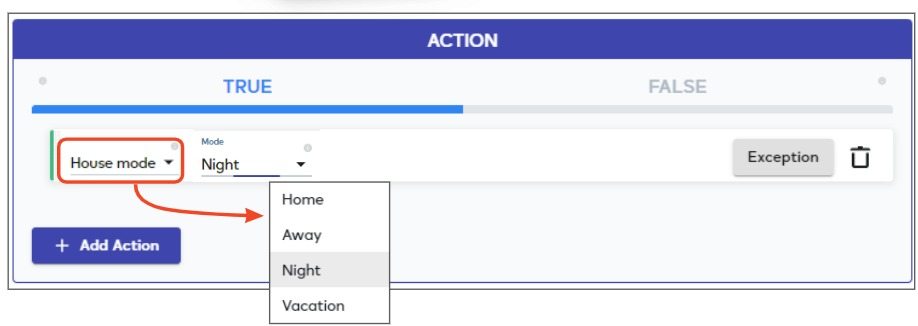
Note — EZLogic currently doesn’t offer a single consolidated screen where you can view and configure each house mode. We are hoping to improve this feature in the future. We advise you to use the Vera interfaces to view the settings of each mode in a single screen.
‘House modes’ versus ‘scenes’ versus ‘meshbots’
- MiOS offers two systems through which you can control your smart-home devices – (1) Vera House Modes + Vera Scenes, and (2) EZLogic Meshbots.
- An EZLogic meshbot is analogous to a Vera ‘scene’. A set of actions that you want to implement if certain trigger conditions are met.
- When you create a meshbot in EZLogic, you will see it in the Vera app as a ‘scene’ with the same name. However:
- The meshbot’s triggers and actions are not carried over to the Vera app, so you can’t configure them there.
- If you add events (triggers) or actions to the corresponding Vera scene then these will overwrite your original triggers/actions in the meshbot.
- Because of this, we strongly recommend you only use EZLogic to configure your meshbots (aka ‘scenes’). Meshbots, in the long run, are a far more powerful and flexible way to run your home automation system.
Can I recreate Vera house modes using meshbots?
Yes. See the following tutorial to find out how:

