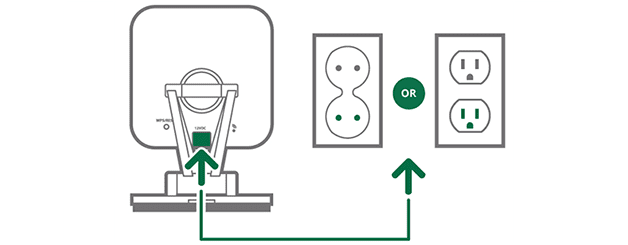Install and setup VistaCam 900
This guide will teach you how to:
- Mount and install your Vistacam 900 camera
- Setup your Vistacam 900 wirelessly

Wireless setup
Camera side
1. Press and hold the WPS/RESET button on the back of your VistaCam 900 for 3 seconds
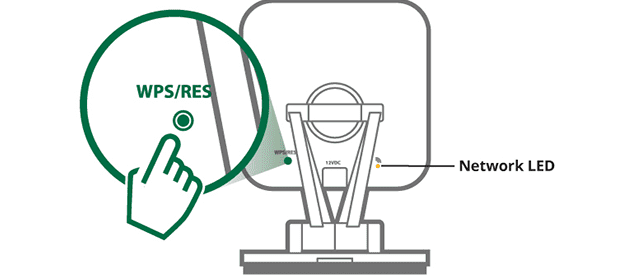
2. The Network LED will begin blinking amber indicating the pairing process has started
Vera side
Follow the directions for the Vera Controller that you have:
VeraEdge (Figure A)
- Press the WPS button for at least 5 seconds, on your Vera
- After 1 minute, the green Power LED on the back of the camera will be solid and the Network LED will begin blinking green
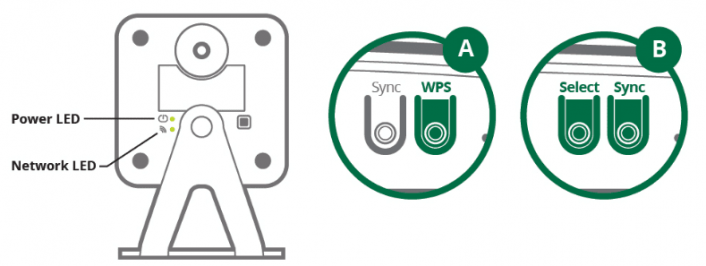
VeraPlus & VeraSecure (Figure B)
- Press on the Select button
- Your Vera will enter into selection mode. Keep pressing the Select button until the Wi-Fi LED blinks
- Press the Sync button to confirm the selection and activate WPS mode. The unit stays in WPS mode for 2 minutes
- In 1 minute the green Power LED on the back of the camera will be solid and the Network LED will begin blinking green
NOTE: Please ensure that the Vistacam 900 Camera is configured and added to the network before mounting it.
Mounting and installation
- Identify the location for mounting your Vistacam 900 camera
- Place the camera in the desired position on the wall/ceiling. Then screw the two screws into the wall through the holes on the camera’s stand
- Firmly connect the AC Power Adapter to your VistaCam 900 Power Connection and then plug it into an AC outlet