Connect Alexa to the Ezlo platform
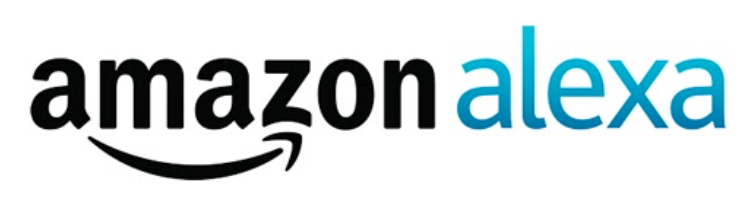
How to connect Amazon Alexa to the Ezlo platform
Ezlo brings your home together for Amazon Alexa devices so you can command your home with your voice. Ask Alexa to control your light bulbs, on/off switches, dimmer switches, smart plugs, thermostats, and scenes configured with the Vera app or EZlogic meshbots. Also ask her the status of the supported devices and to answer questions.
The Ezlo platform works with Amazon Echo Show, Echo, and Echo Dot.
Note: For security reasons, Alexa cannot unlock locks and only supports scenes with lighting (switches and dimmers) and thermostat devices at this time.
Before You Get Started
If you don’t have an Amazon account already, download the Alexa app on your mobile device from the app store or go to http://alexa.amazon.com
Ensure your controller has the latest firmware.
To upgrade, go to the dashboard at home.getvera.com and click ‘Dashboard’ > ‘Settings’ > ‘Firmware’:
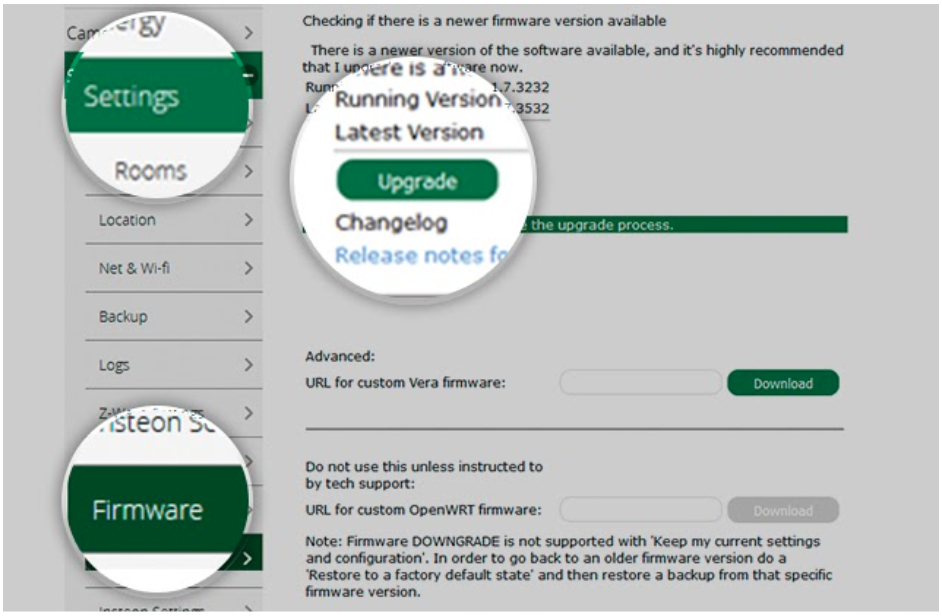
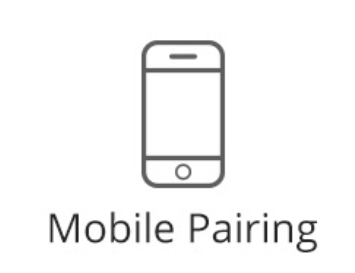
Get started by following the steps to pair your Alexa with your Ezlo or Vera controller.
1. In the Alexa App access the menu on the left by tapping the 3-line “hamburger” button.
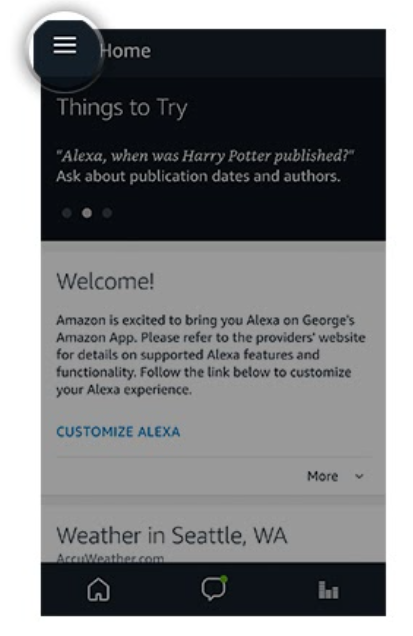
2. Click on the Skills section.
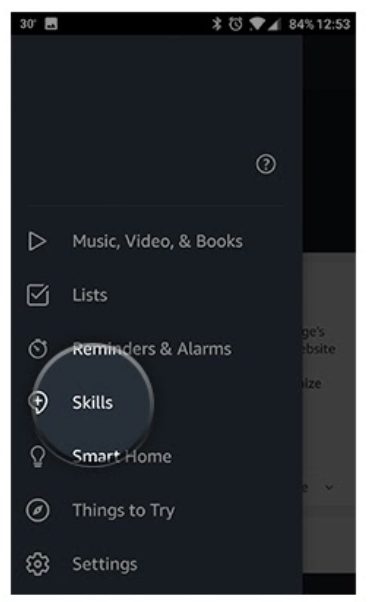
3. Search for “Vera Control” (the name of the Skill) and access the Vera skill by tapping on it.
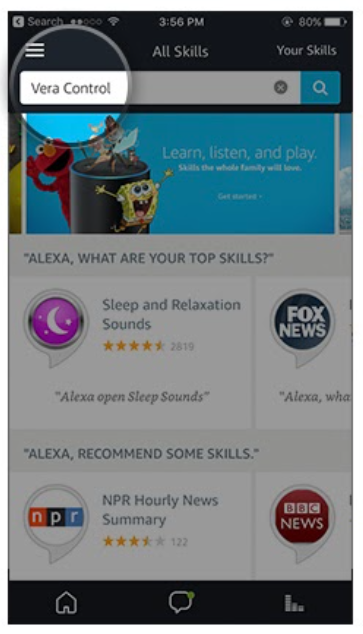
4. Click the “Enable” button.
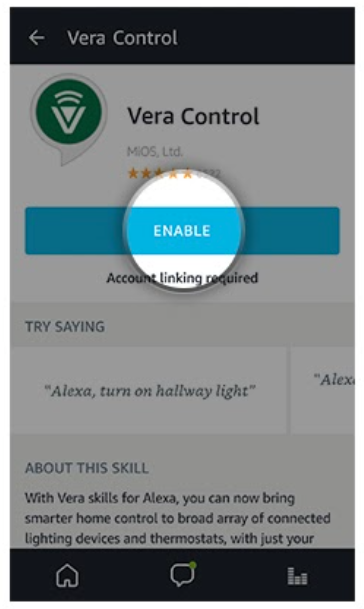
5. At this point you’ll get redirected to alexa.getvera.com. Login with your Vera credentials.
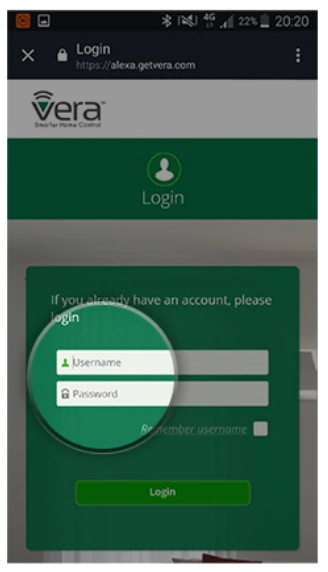
6. Select all the devices and scenes that will be controlled with Alexa, give them custom names if needed and then tap the “Finish” button.
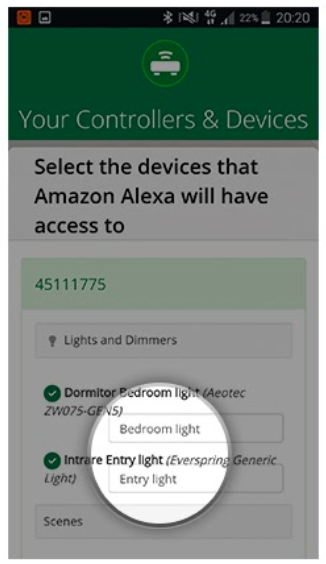
Note:
- Device types that have security or safety considerations are prohibited at this time. Alexa will not discover or execute commands on them.
- When customizing device names, do not use special characters as Alexa does not recognize special characters.
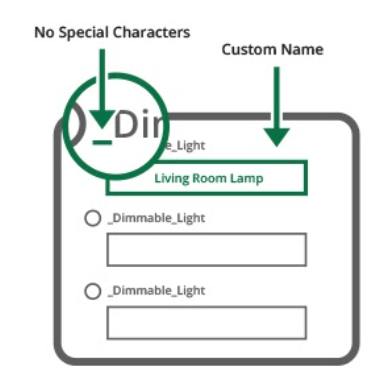
The following devices are not allowed:
- Door Locks
- Garage Doors
- Security Systems
- Security Sensors
- Cooking Appliances
- Cameras
The prohibited devices also cannot be used in scenes. If a scene contains a prohibited device, it will not work with Alexa.
The Vera Smart Home Skill API currently supports lights, switches, smart plugs and thermostats, including turning devices on and off, dimming lights, and thermostat controls.
Alexa can control devices such as Turn off/on, dim/brighten lights and change the thermostat temperature. It can also provide the status of the supported devices and answer queries.
7. After the plugin is installed and the accounts are linked, the following message will appear:
“Alexa has been successfully linked with Vera Control”
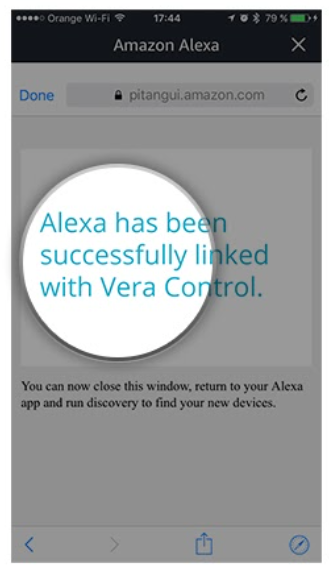
8. Now go to Smart Home and tap the “Discover” button.

9. After you tap ‘Discover’, a pop-up will appear with the message “Alexa is looking for devices.”
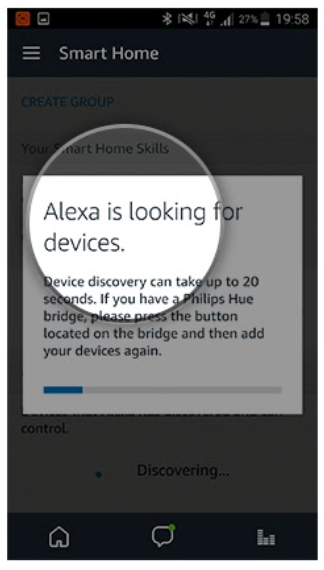
10. After the message disappears, you’ll see the discovered devices.
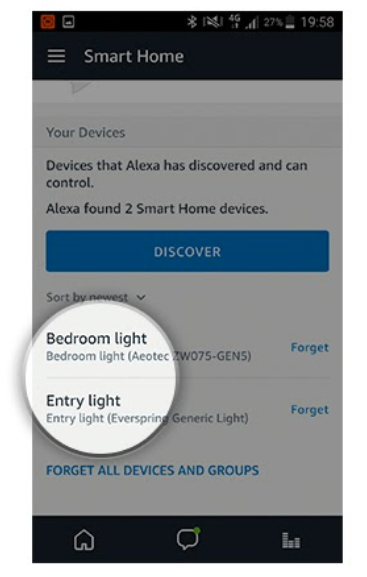
Congratulations!
Your Ezlo system is now successfully linked to your Amazon Alexa device.
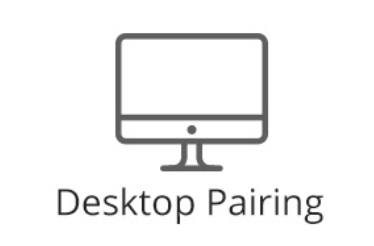
Get started by following the steps to pair your Alexa with your Ezlo controller.
1. Login at http://alexa.amazon.com and click the Skills section.
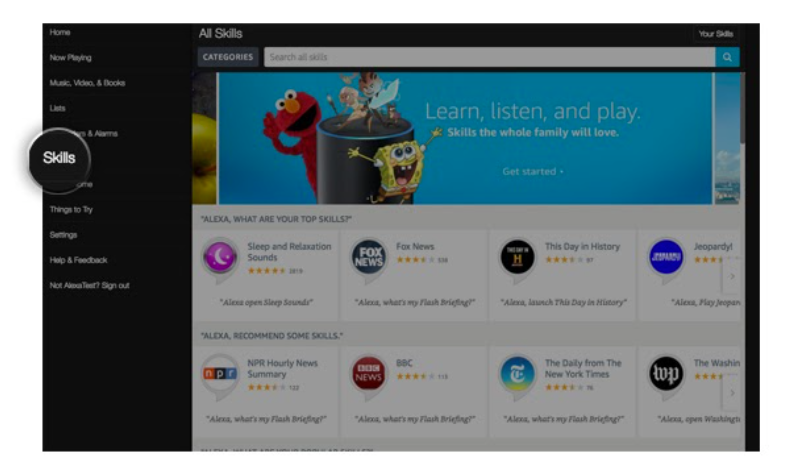
2. Search for “Vera Control” (the name of the Skill) and access the Vera skill by tapping on it.
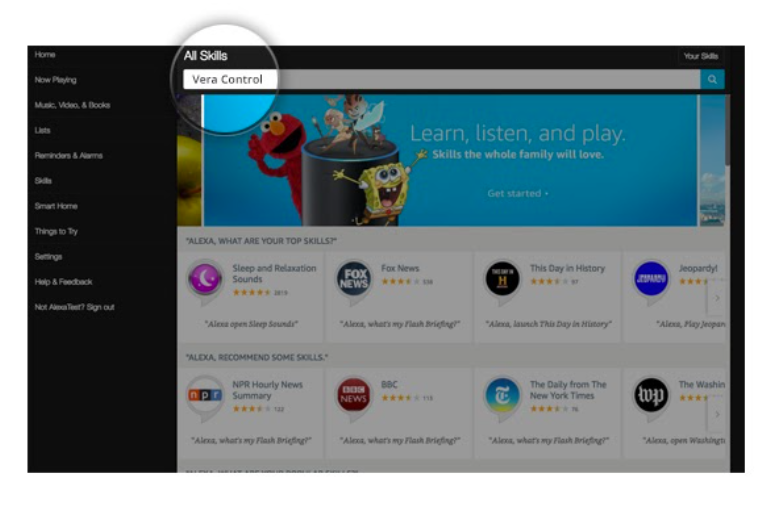
3. Click the “Enable” button.
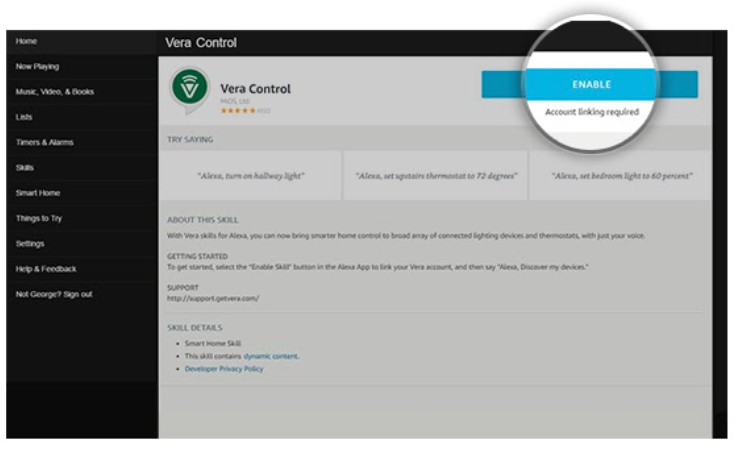
4. At this point you should be redirected to alexa.getvera.com. Log in with your Vera credentials.
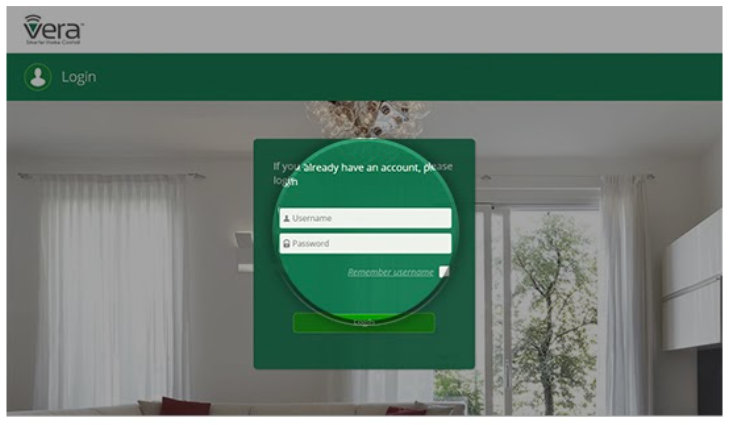
5. Once you login, a list of the devices and scenes from the assigned Ezlo unit should be displayed.
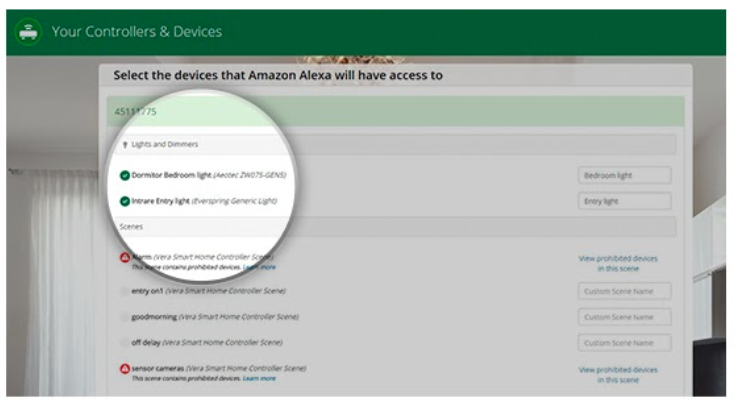
Note:
- Device types that have security or safety considerations are prohibited at this time. Alexa will not discover or execute commands on them.
- When customizing device names, do not use special characters as Alexa will not recognize these special characters.
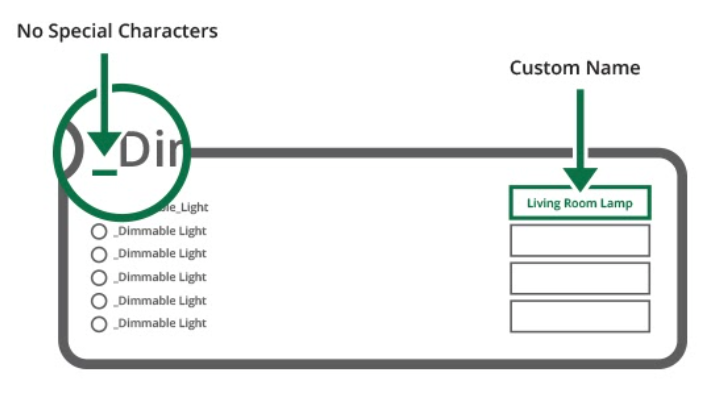
The following devices are not allowed:
- Door Locks
- Garage Doors
- Security Systems
- Security Sensors
- Cooking Appliances
- Cameras
The prohibited devices also cannot be used in scenes. If a scene contains a prohibited device, it will not work with Alexa.
The Vera Smart Home Skill API currently supports lights, switches, smart plugs and thermostats, including turning devices on and off, dimming lights, and thermostat controls.
Alexa can control devices such as Turn off/on, dim/brighten lights and change the thermostat temperature. It can also provide the status of the supported devices and answer queries.
6. Select all the devices and scenes that will be controlled with Alexa, give them custom names if needed and click on Finish.
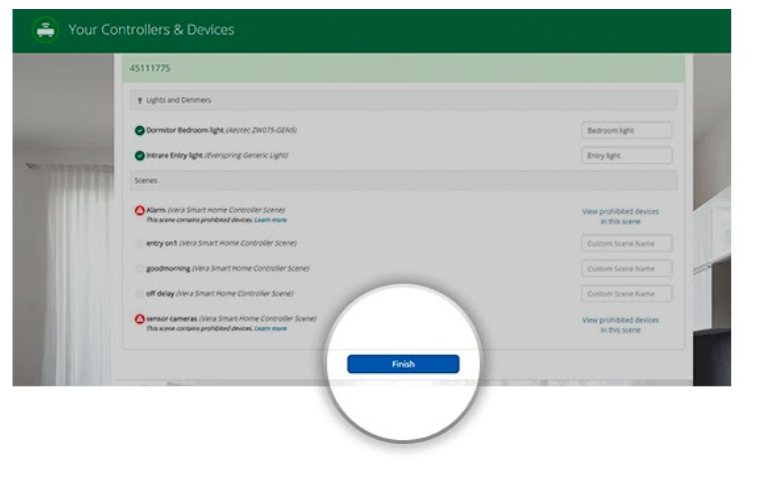
The installation is now processing…
If installation fails, it might be because you have an older version of the firmware installed. If that’s the case, you’ll receive the error message, “no controller found”. If you receive this error message, please manually update the plug-in to the latest version.
7. After the plugin is installed and the accounts are linked, the following message will appear:
“Alexa has been successfully linked with Vera Control”.
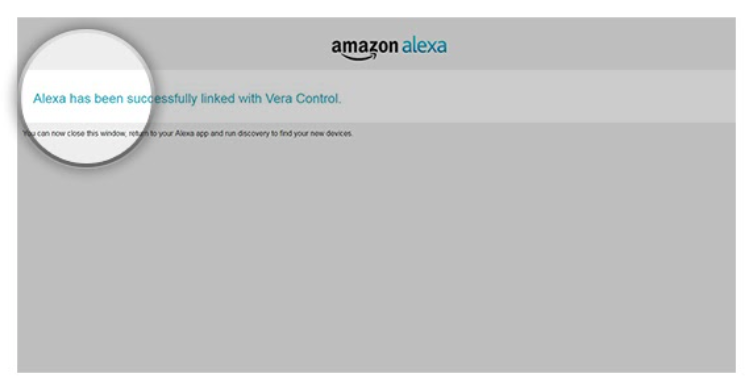
8. To discover devices, return to the Alexa page and a pop-up should appear with the message “Smart Home devices must be discovered before they can be used with Alexa.” Simply click on “Discover Devices” to discover your devices from your Vera unit.
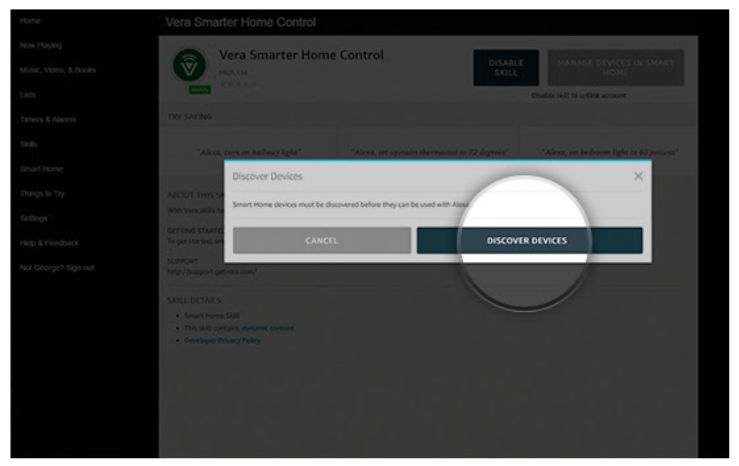
9. Once you click on Discover Devices, a pop-up will appear with the message “Alexa is looking for devices.”
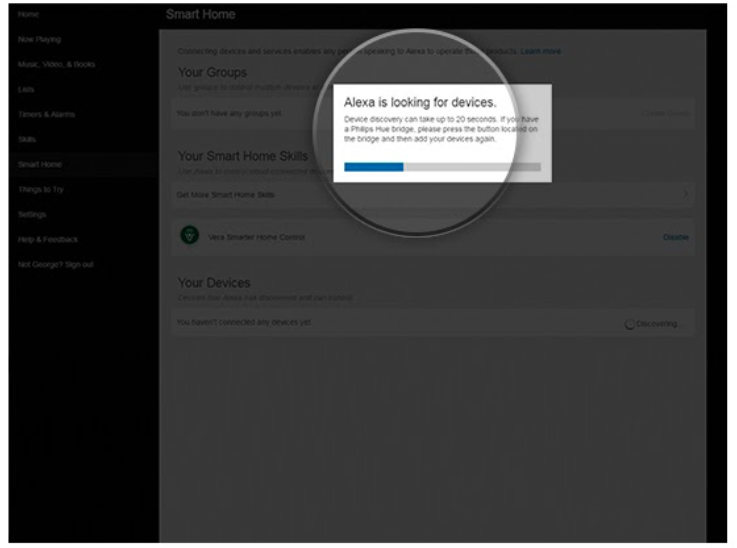
10. After the message disappears, you’ll be able to see in the Smart Home tab, all the discovered devices.
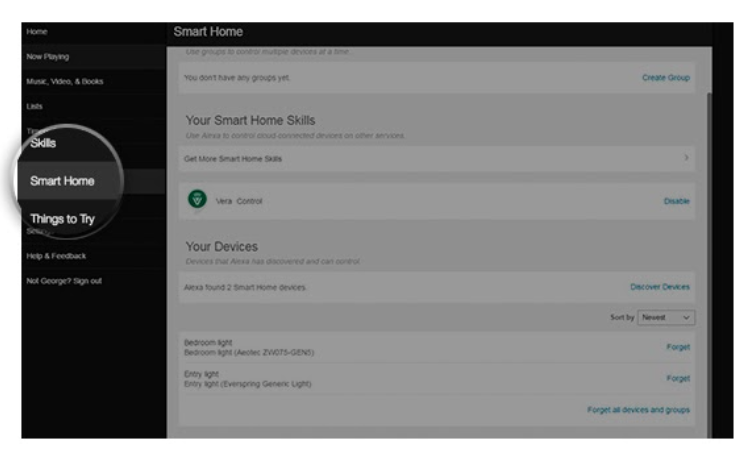
Congratulations!
Your Vera system is now successfully linked to your Amazon Alexa device.
Managing Alexa
1. Go to home.getvera.com and log in with your Vera account.
Expand the user menu in the top right corner of the page and click on “Manage Alexa”.
2.Select the devices and scenes associated with your Ezlo or Vera controller(s) that you want to control with Alexa.
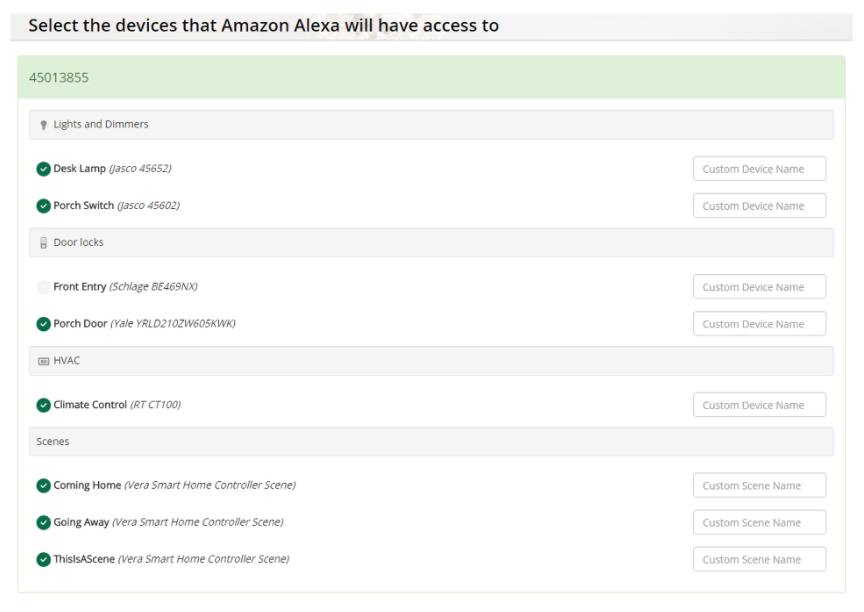
3.Scroll down to the bottom of the screen and click on “Finish” once you are done. You should see a success message: “Alexa has been successfully linked with Vera Smart Home.” and the required plugin will be installed on your Vera.
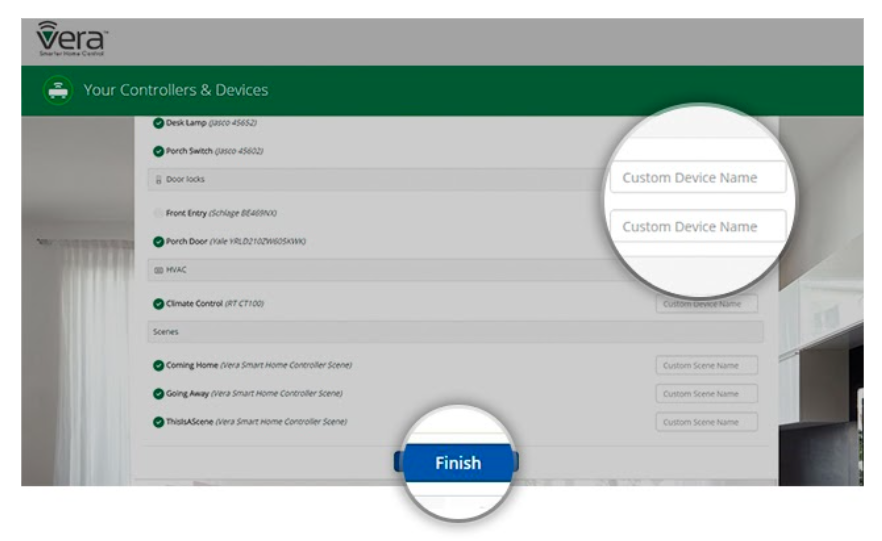
NOTE: For new actions to play with, specific device help, and much more check out the Amazon Alexa Smart Home Skill Support Section.

