How to exclude Zigbee devices
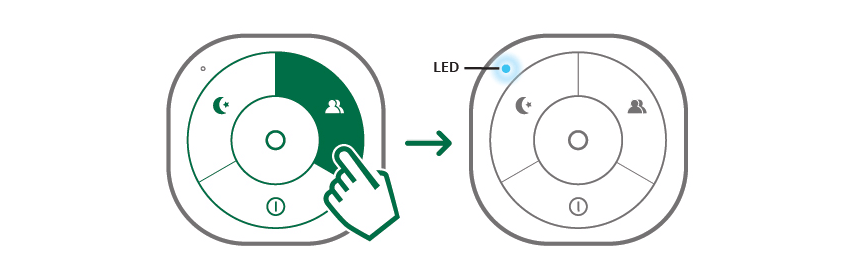
Sometimes, a Zigbee device will not successfully connect to your Ezlo or Vera controller and your Zigbee network. As counterintuitive as it may sound, a device needs to be “excluded” first if it does not pair. The exclusion procedure resets a Zigbee device, even if that device was previously connected to another network.
This guide will teach you how to exclude a Zigbee device. This procedure is useful in the following situations:
- A brand new device out of the box does not pair. Configuration errors sometimes occur during the inclusion/pairing process, or you might receive a device that has been previously associated with a different Zigbee network. As a result, the device does not get detected by your controller.
- You want to remove an existing device from your controller: either because it is defective or because you are upgrading. You do not want to have an inactive device on the dashboard of the Vera app or in EZlogic.
- The device does not communicate well or has some configuration errors. A exclude/re-include process may solve the issue.
Exclude a device
If the device is already paired with your controller:
1. Go to the device’s settings
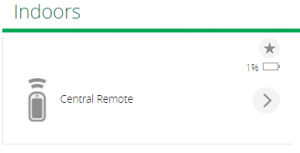
2. Scroll down to the settings page and press delete device:
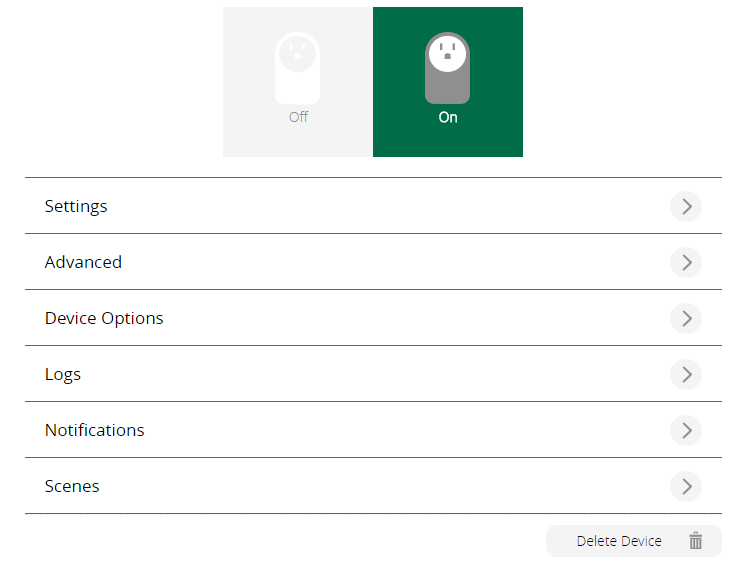
3. Select unpair if your device is still connected to your network, or delete if the device is no longer connected:
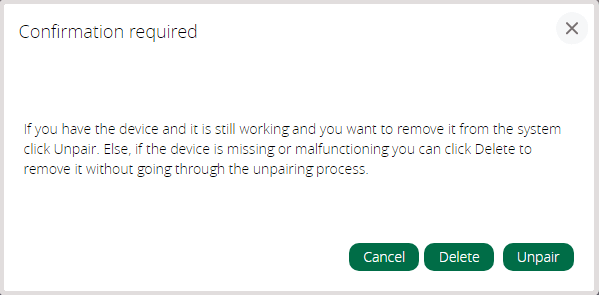
Unpair will redirect you through the exclusion wizard. You need to have physical access to the device as well.
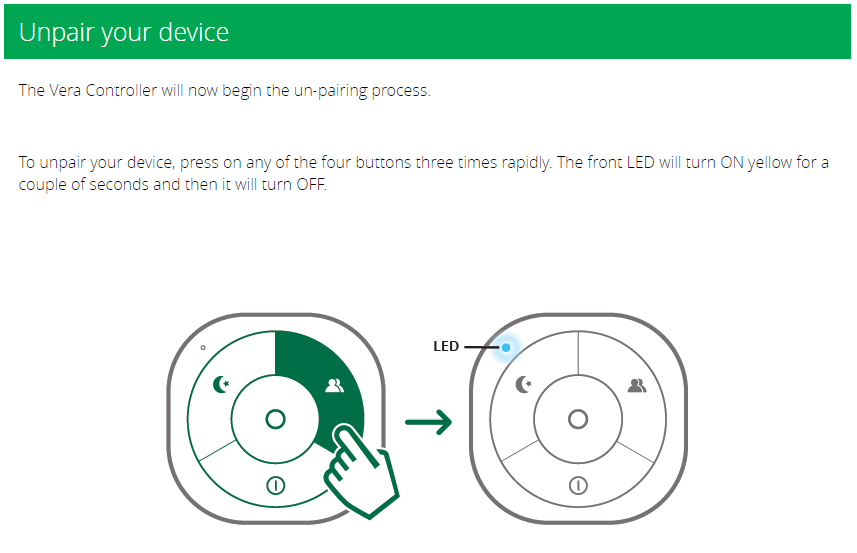
Delete will simply remove the device from the Vera app dashboard. This is best used when the device is no longer present on your network:
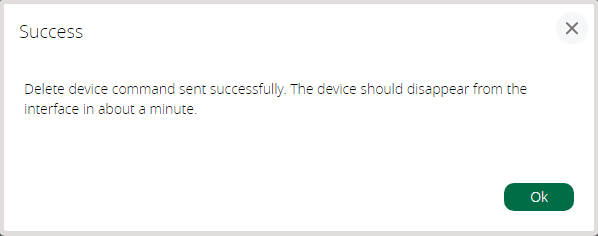
Note: Please make sure you choose the appropriate procedure based on your scenario. Using Delete on a device that is still powered and present in your network will cause the device to push itself back onto your dashboard. ‘Delete’ does not reset the device’s memory like the ‘unpair’ process.
4. If the unpairing was successful and the device was detected, you will get the following confirmation screen:
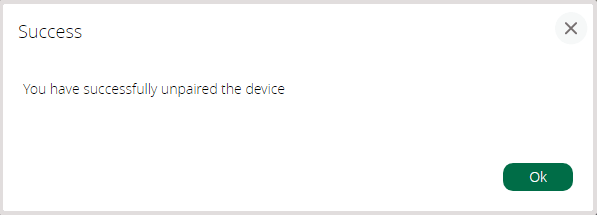
The unpairing procedure is usually the same as the pairing procedure but requires you have physical access to the device. For devices that have a “pairing” button, it usually involves pressing that button a number of times. Check the device manufacturer manual as well. Sometimes the procedure needs to be repeated a number of times if the device is not picked up the first time.

