How to manage Pin Codes for Door Locks
The magic of door locks and home automation is that you can assign any number of pin codes to different people, as well as control when the pin codes are valid.
- Add pin codes
- Set daily or weekly restrictions
1. Go to your Vera’s interface and click on Devices > Front Door Settings
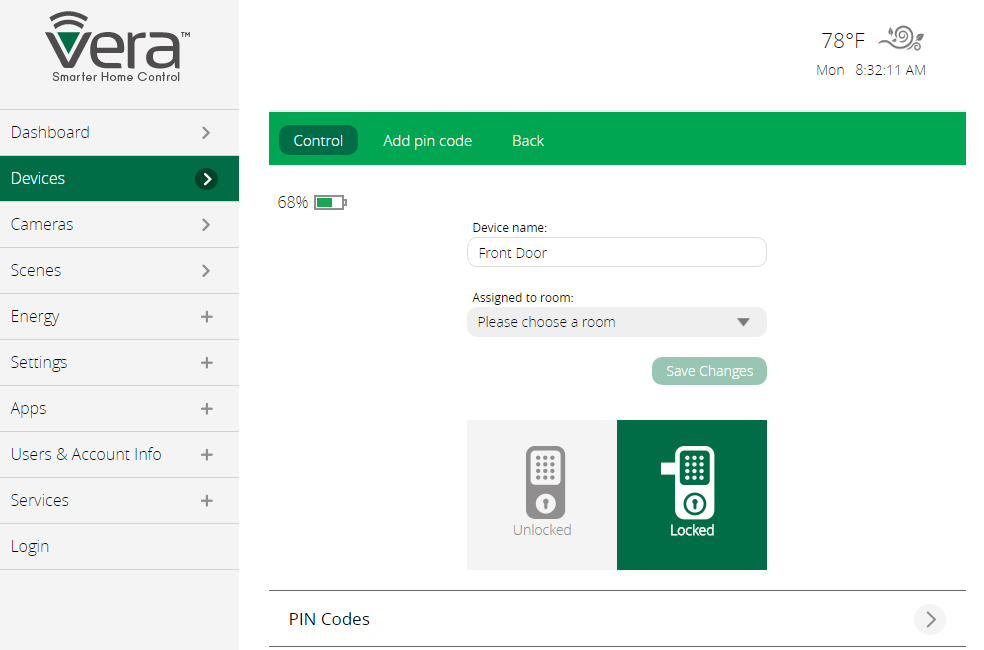
2. Press Add pin code, enter your PIN Name and PIN Code, and press Save pin code
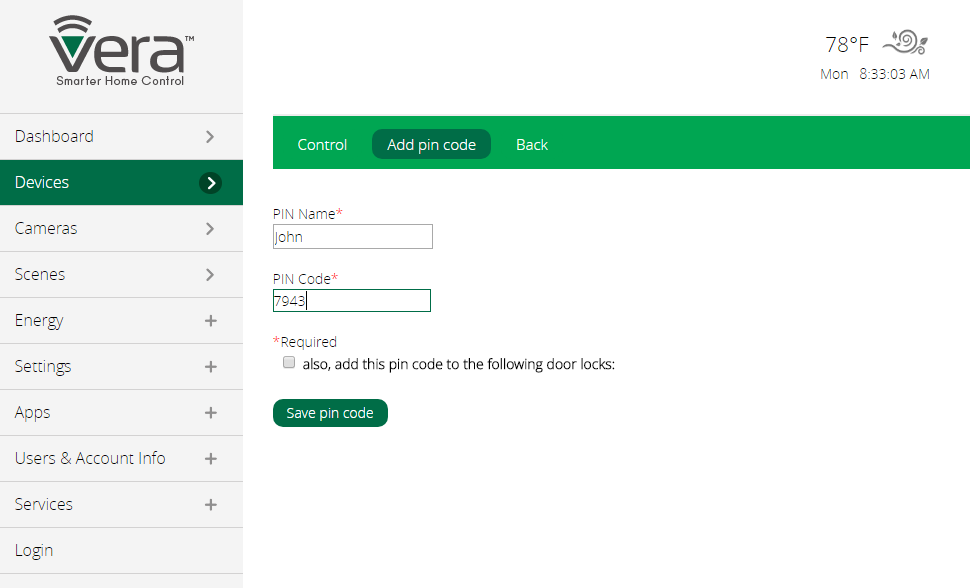
3. Click Back > PIN Codes to see your existing PIN codes list
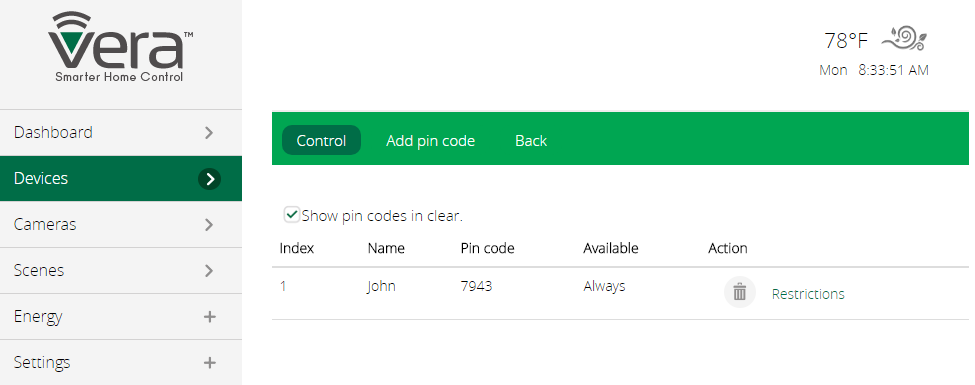
4. You can now use any of the previously programmed codes on your door lock
Setting PIN Code restrictions
Restrictions are very useful when you wish to add a pin code with a temporary use. People often use this pin code for housekeepers or dog walkers, because it gives them limited access.
Available restriction types are daily and weekly.
Daily restrictions
Daily restrictions are useful for a housekeeper who would have access inside, only for a couple of hours daily.
1. You can add a daily restriction from your Vera’s interface by clicking Devices > Front Door settings
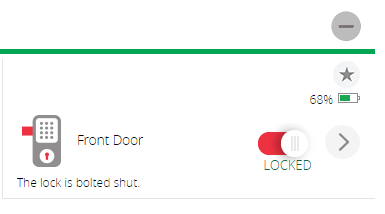
2. Click on Pin Codes, and click on the restriction button to the right of the existing pin code that you wish to add a restriction to
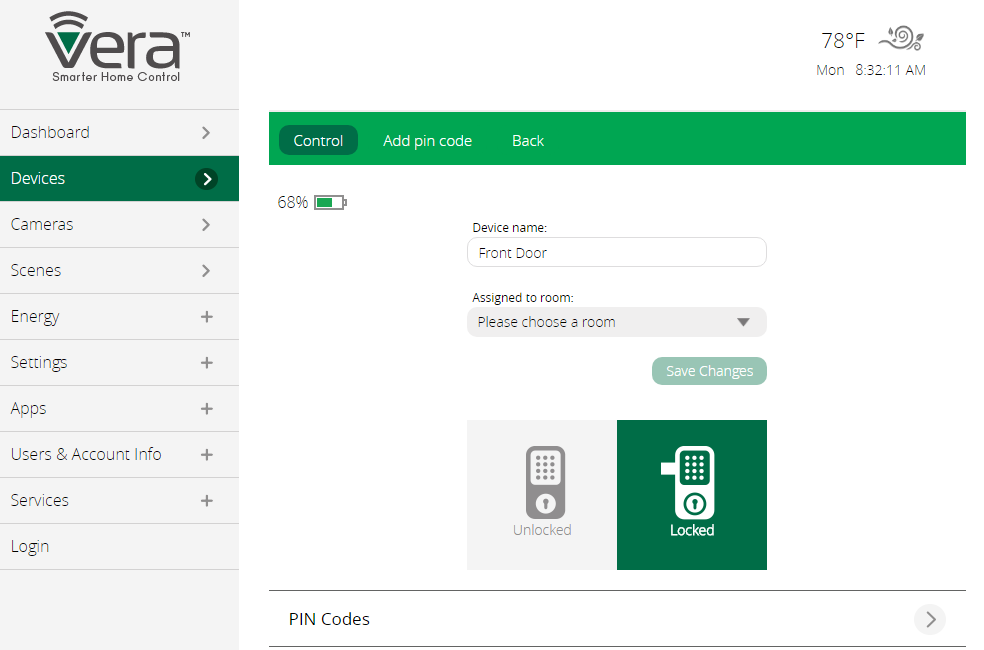
3. Pick daily from the validity drop-down menu, and choose the start date and time, and the end date and time, and press Add restriction
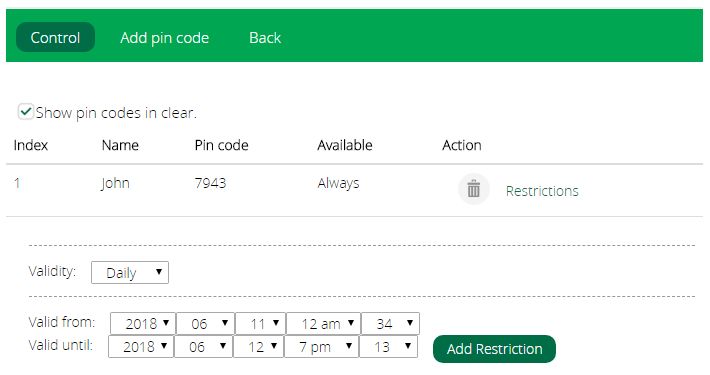
4. Click Back, and see the restriction added to the pin codes list
Weekly restrictions
Weekly restrictions are very useful when you wish for a pin code to be valid for the same time frame each week. For example, you may want that some members of your family would only have valid pin codes throughout the day but not at night.
While we are still in the Pin Codes list, click on Restrictions, and choose Weekly from the Validity drop-down menu
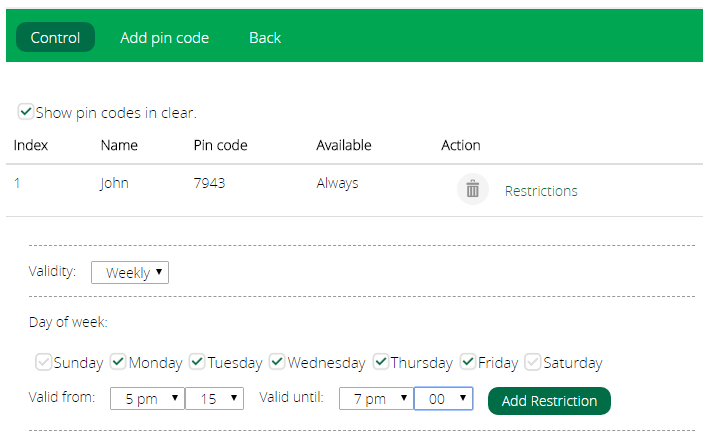
2. Select the days of the week and time frame that you want the pin code to be valid, and click Add Restrictions

