2GIG Wireless Keypad – pairing and setup

Connecting and Using the 2GIG Wireless Keypad with Your Vera
This guide will teach you how to:
- Pair the keypad with your Vera Secure
- Add pin codes on the UI
- Use the pin code with your 2GIG Wireless Keypad
Note: The numeric keypad can be used to arm and disarm the alarm system using a predefined pin code. Stay/Away buttons arm/disarm the alarm system by changing the Home Modes between Away and Home. Fire and Police buttons are panic buttons which can be used to call emergency services.
Pairing the Keypad with your VeraSecure
1. The keypad can be easily paired by following the existing pairing wizard from the interface. Simply search for the model number and you will find it in the list.
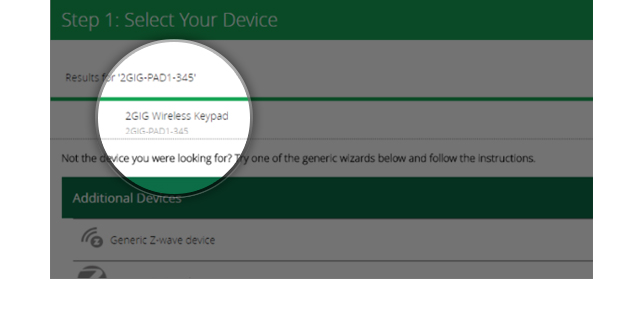
2. Follow the steps from the wizard to add it to your Vera interface. Once paired, you will see the device on the interface.
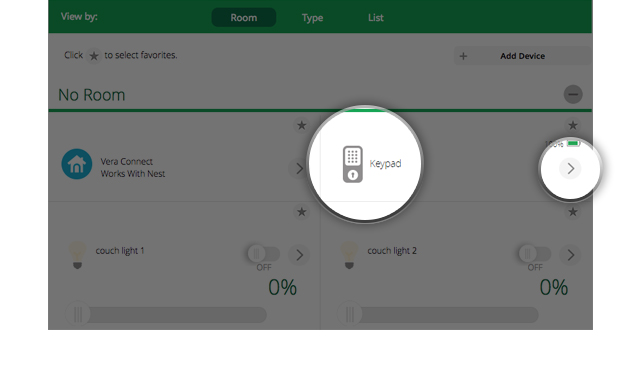
Adding Pin Codes on the UI
1. Click the “Right Arrow” button, from the picture above, to open up the device’s configuration menu. From there, click on the “Add Pin Code” button on the top left of the screen.
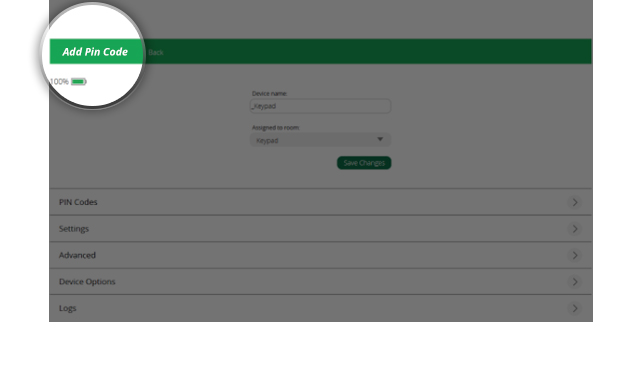
2. Once you have pressed “Add Pin Code,” you will be asked to name your pin code and then type in a four digit pin code. After doing this, press “Save Pin Code.”
Note: To see your added pin codes, go back to the device’s configuration menu by clicking on the “Back” button. From the configuration menu, click “Pin Codes.”
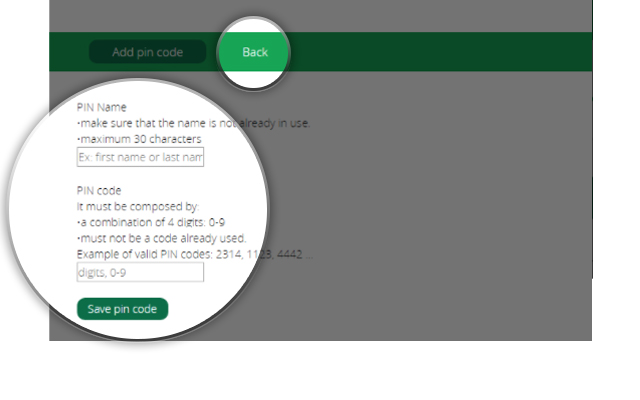
If you want to hide the pin codes on the interface, uncheck the option “Show pin codes in clear” before adding a new code.
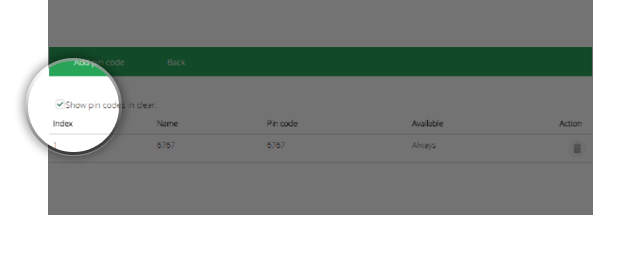
Using the Pin Code with Your 2GIG Wireless Keypad
The keypad can be used for the following purposes:
- Pressing the STAY button followed by the the pin code and the star (*) will set your house mode to Home
- Pressing the AWAY button followed by the the pin code and the star (*) will set your house mode to Away
- When the Vera Protect service is enabled, the FIRE and POLICE buttons can be used to alert the dispatch center; the buttons need to be pressed for 3 seconds to trigger the alert.

