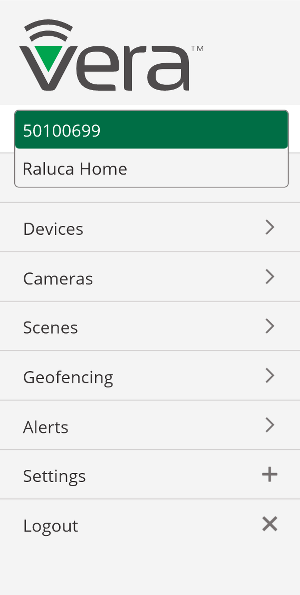Switching between Controllers
How to Switch Between Vera Controllers
Your Vera portal and app make it easy for you to switch between your controllers. Vera accounts can access multiple controllers in different locations, such as the home and office.
This guide will teach you how to:
- Easily switch between the controllers assigned to your Vera account
How to switch between controllers:
Web application
1. Click ‘Logout’ in the Vera side menu to disconnect from the current controller
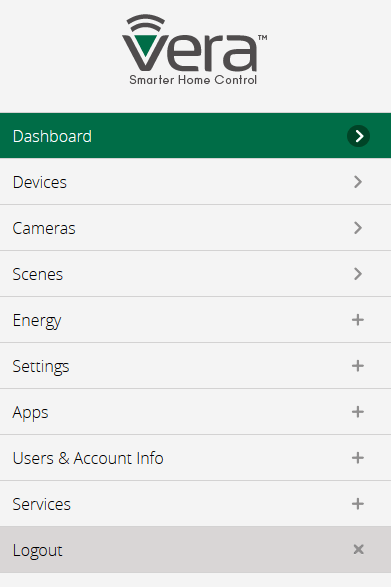
2. You will be redirected to the list of Vera controllers assigned to your account
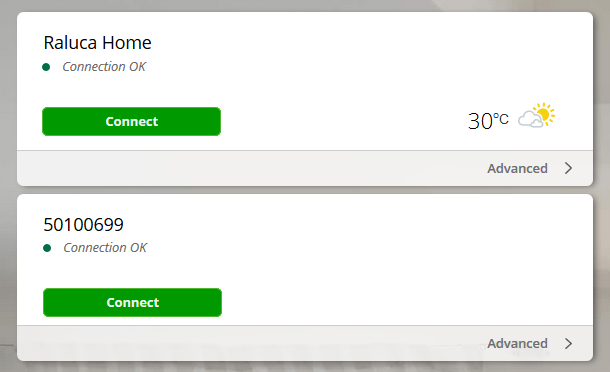
3. Select the Vera controller you wish to access by clicking on the corresponding ‘Connect’ button
Mobile Apps
Android:
1. Tap the ‘menu’ button and press ‘Logout’ to disconnect from the current controller
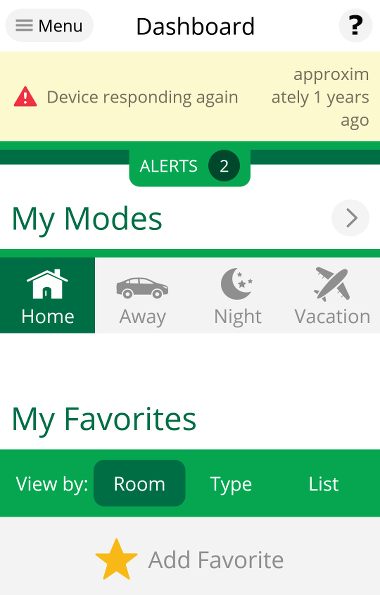
2. In the list of controllers assigned to your account, locate the one you wish to connect to and press ‘Connect’
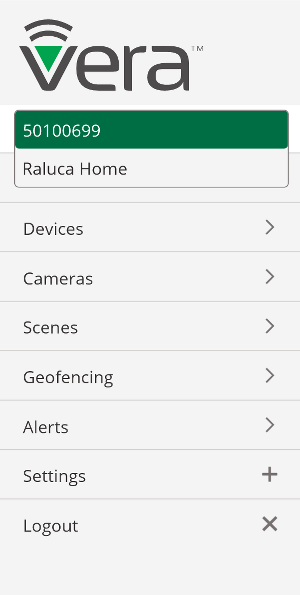
iOS:
- Press ‘Logout’ in the side menu to disconnect from the current controller
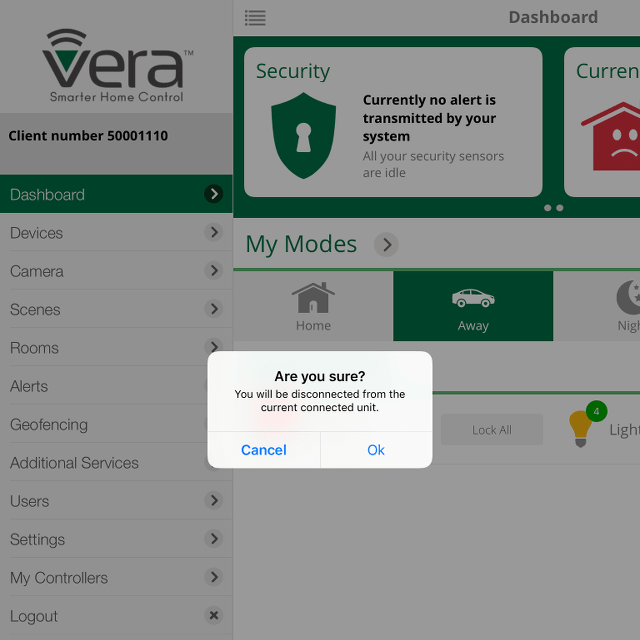
2. In the list of controllers assigned to your account, locate the one you wish to connect to and press ‘Connect’
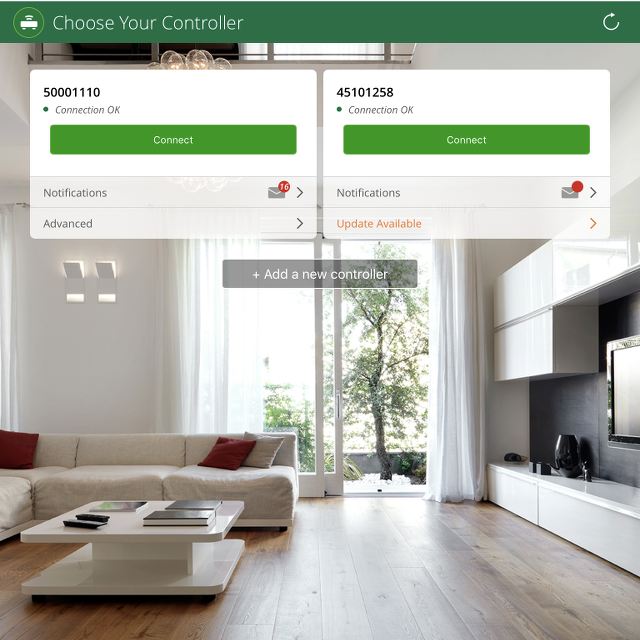
Windows Platform:
- Simply, select one of the assigned controllers from the drop-down list under ‘menu’