How to reset an Ezlo Atom
The reset procedure is designed to recover Atom functionality after undesired user actions or internal failures.
There are 3 reset commands which can be executed:
Reset WiFi settings – Sets network settings to factory defaults. Then, after restart, the hub will set up a default access point that will make it accessible to local connections.
Soft reset clears all connected devices, removes user plugins but leaves the Atom hub connected to the network and assigned to the user account. It can be started remotely from the UI and the hub will remain accessible after the reset.
Factory Reset is for situations when a soft reset is not enough to recover from all errors or because the user no longer needs the hub. After this type for the reset, the hub is brought to a default state with no network and cloud connections and connections to all devices are lost.
Note: The reset button is located near the status LED. You will need a paper clip or similar tool to be able to press it.
Step 1
Plug your Atom into a USB power adapter or appliance that is always connected to power.
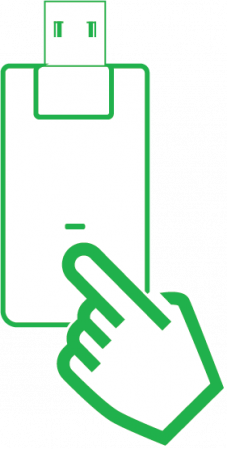
Step 2
1. Reset Wi-fi and network settings to factory defaults.
With the Atom still plugged into the USB port for power, press the reset button twice (0.2 – 2,5 seconds). The status LED will blink three times per second and will continue to blink until the reset process is finished (~7 seconds). Once the reset process is complete, the LED will start to blink once per second until the Atom is connected to the Wi-Fi.
2. Soft Reset – Removes all devices, resets user settings. The Atom hub remains connected to your Wi-Fi network throughout. The status LED will start blinking fast when the soft reset procedure starts.
With the Atom still plugged into the USB port for power, long press on the reset button (>5 seconds, and release). The status LED will continue to blink until the reset process is finished. (~44 seconds)
3. Factory Reset * – Resets all Atom hub settings to factory defaults.
With the Atom still plugged into the USB port for power, long press on the reset button (>10 seconds). The Status LED will turn solid ON and will continue to blink until the reset process is finished. (~16 seconds).
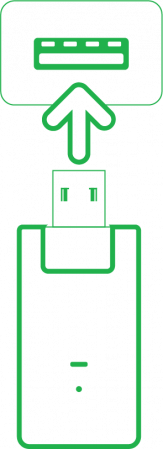
* If your controller is the primary controller for your network, a factory reset will make your Z-Wave devices stop working. It will be necessary to exclude and re-include all of your Z-Wave devices. If this controller is being used as a secondary controller, use this procedure to reset this controller only in the event that the network primary controller is missing or otherwise inoperable.

